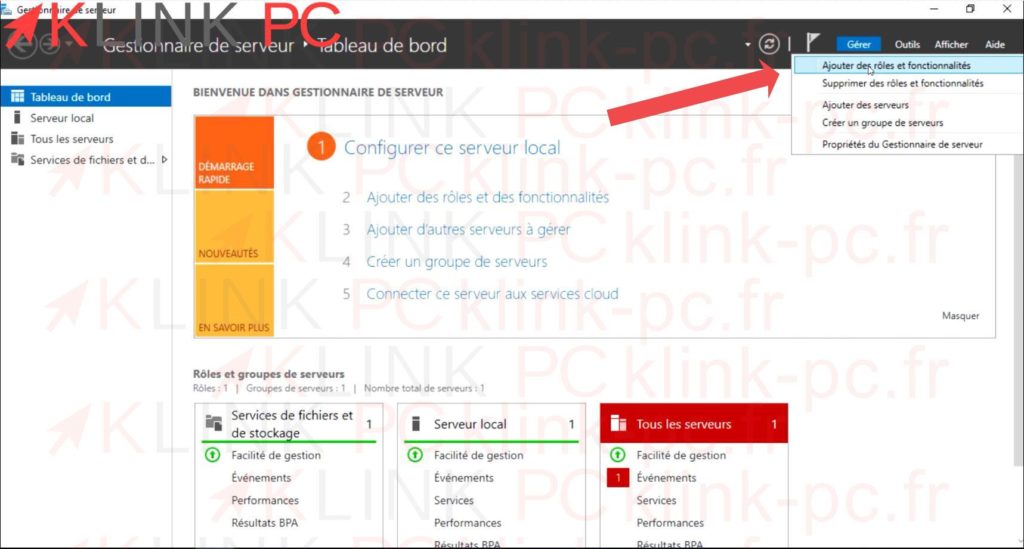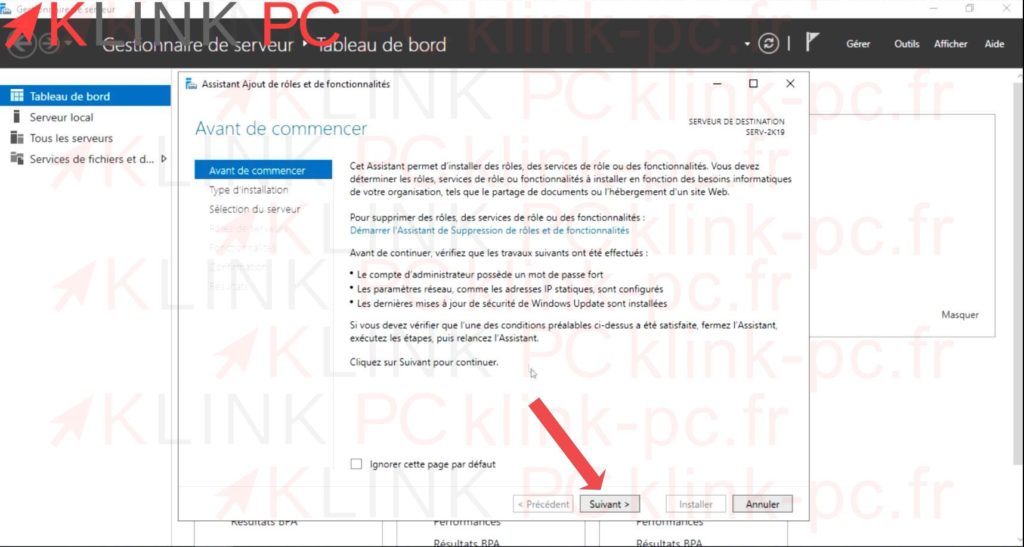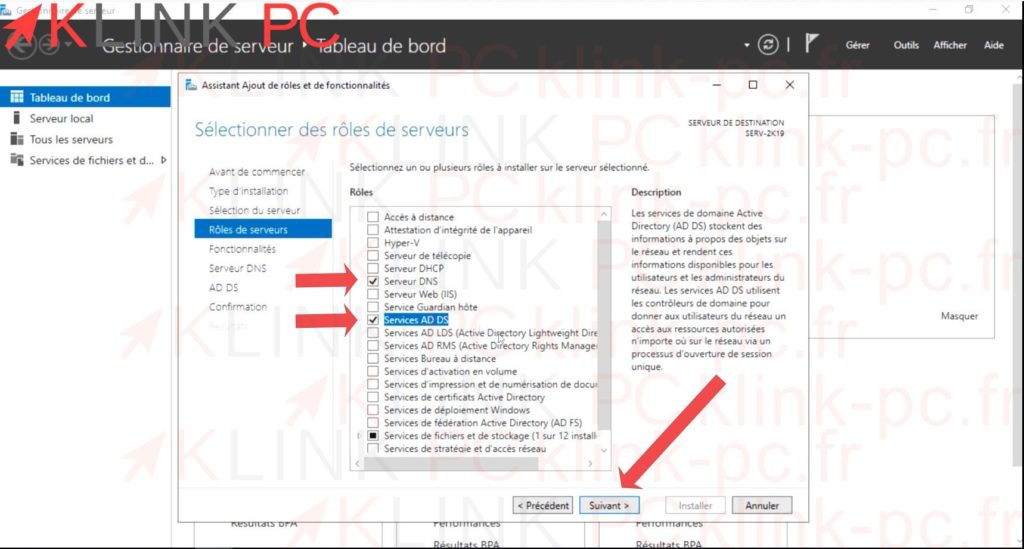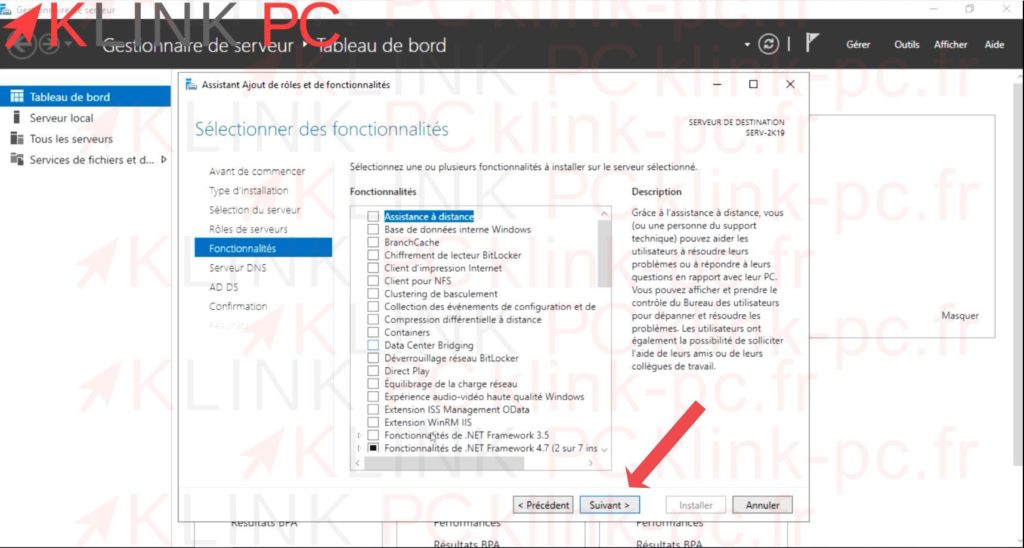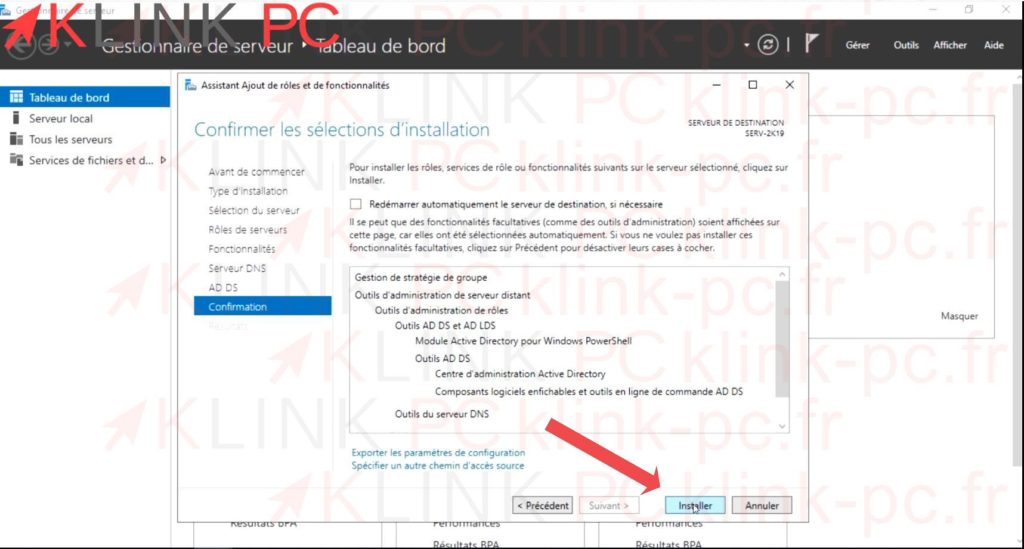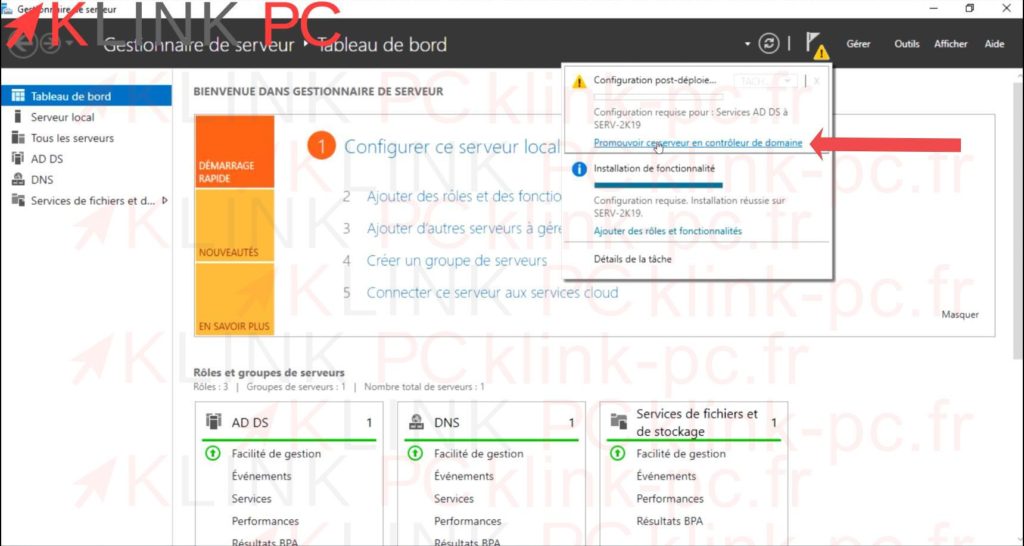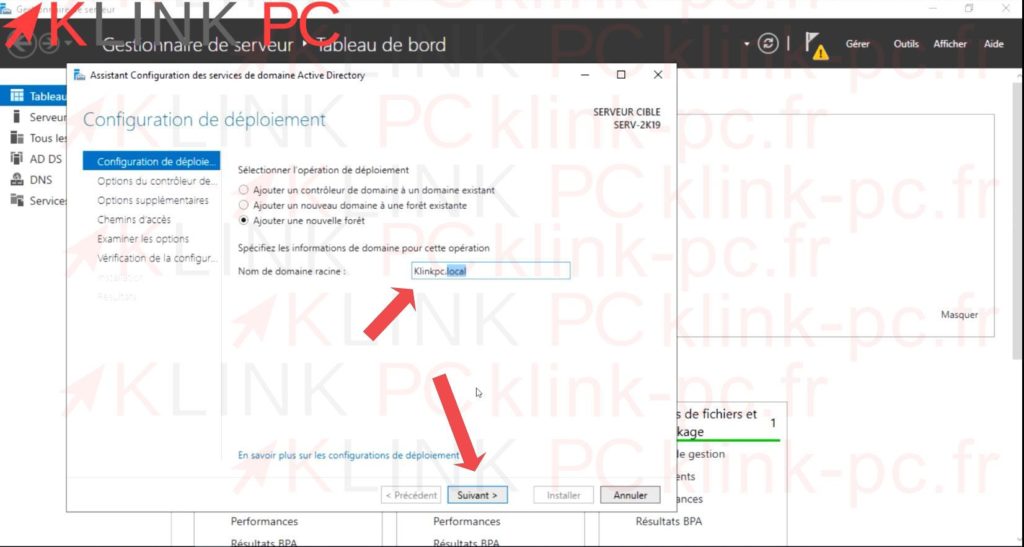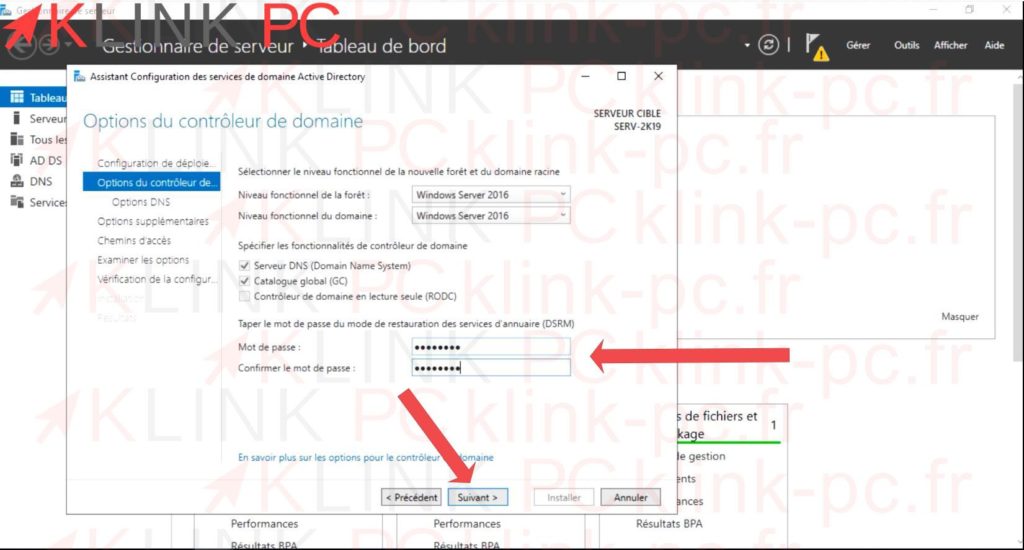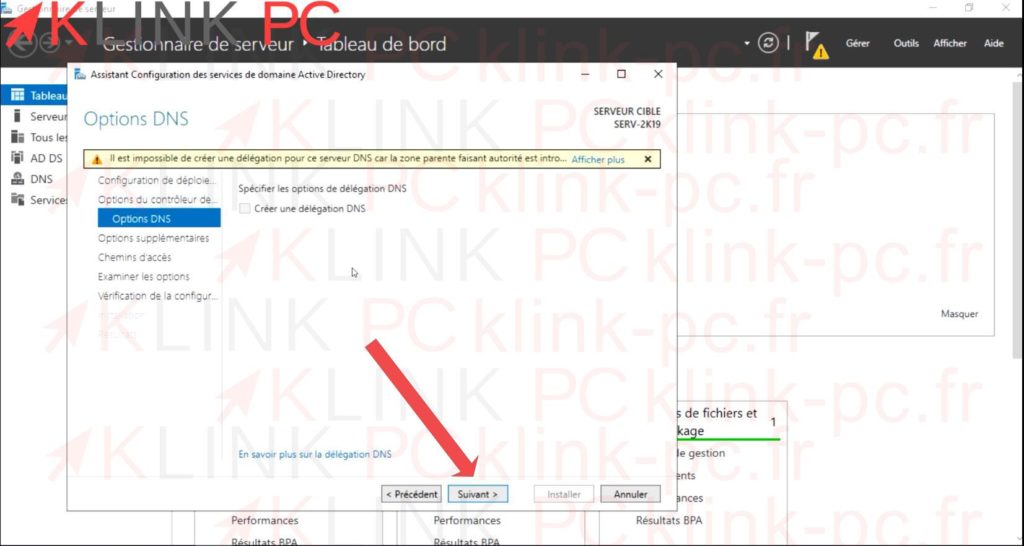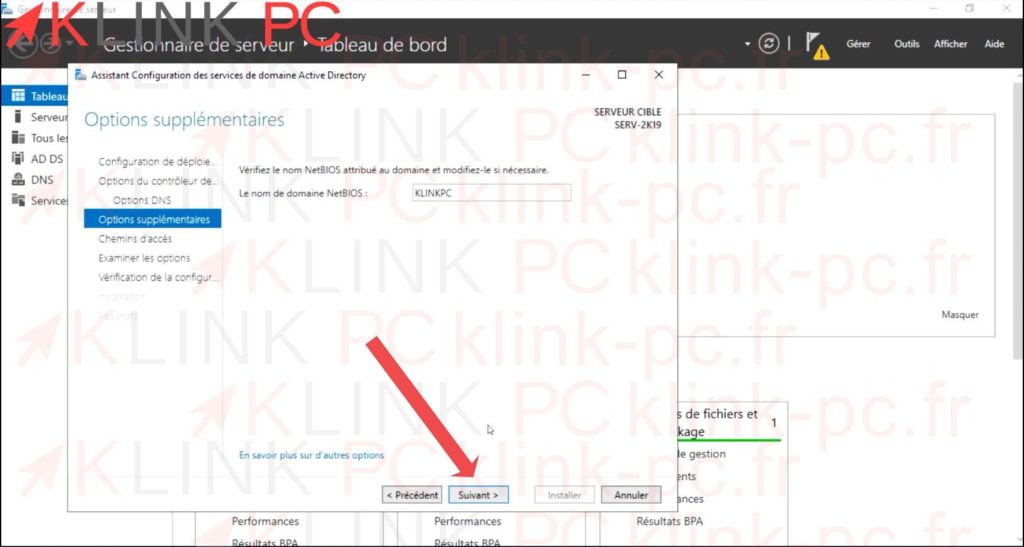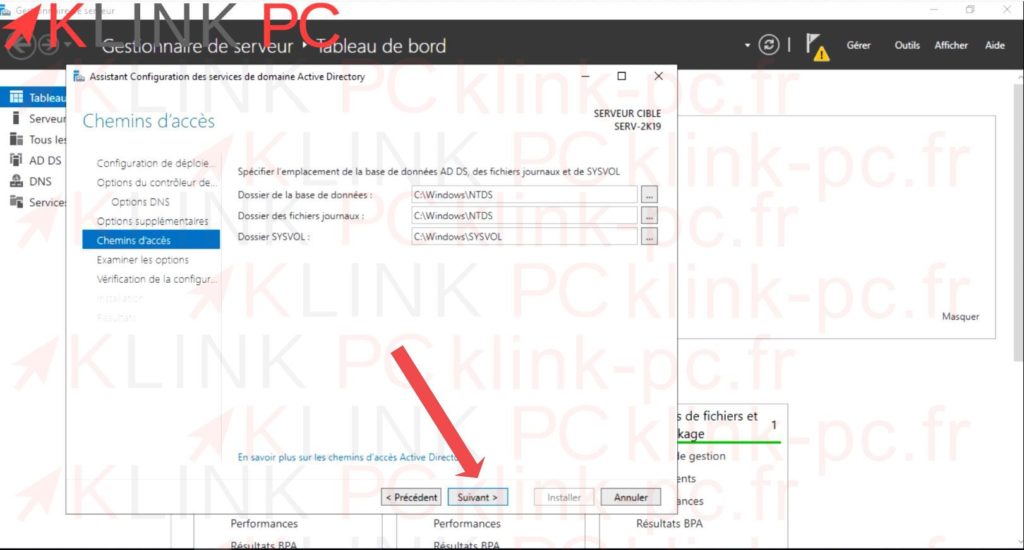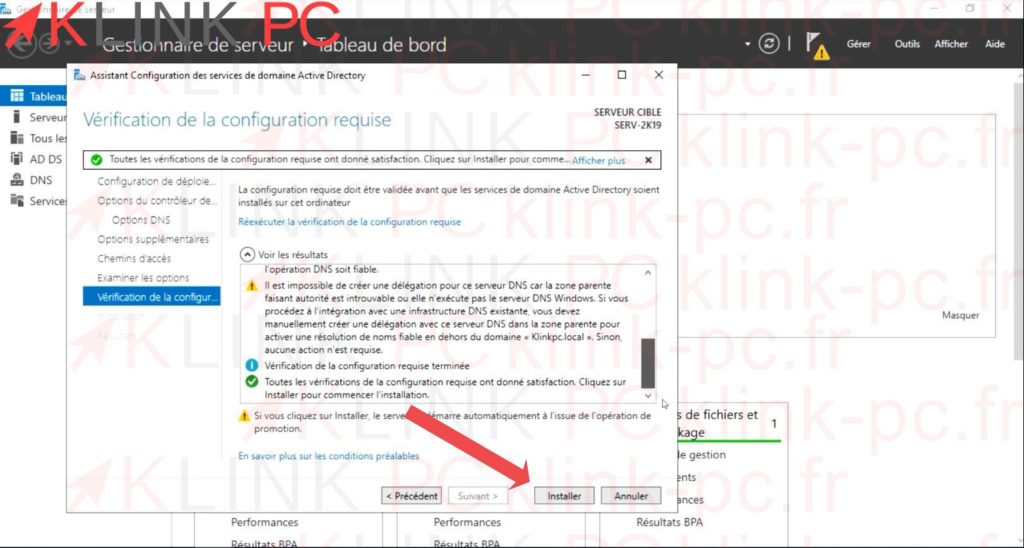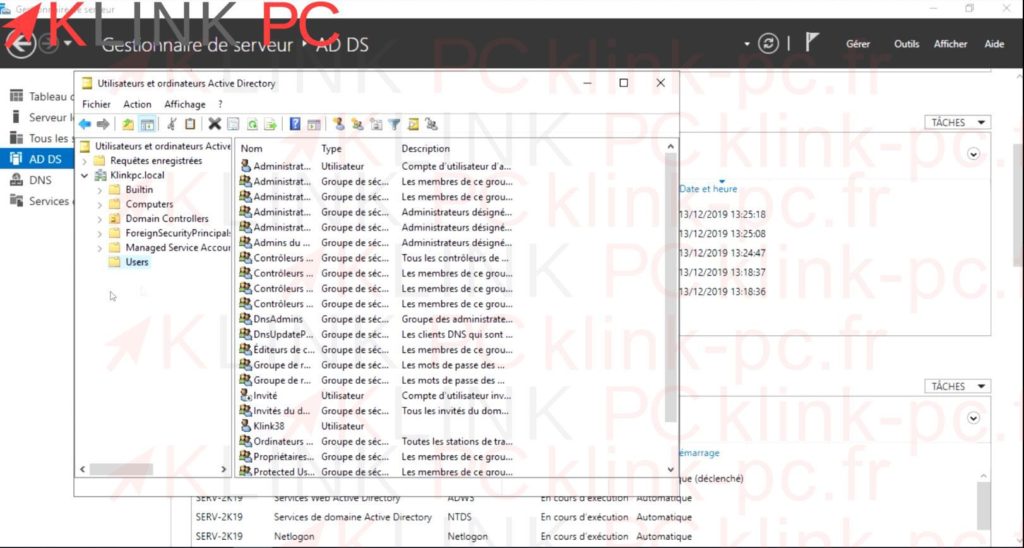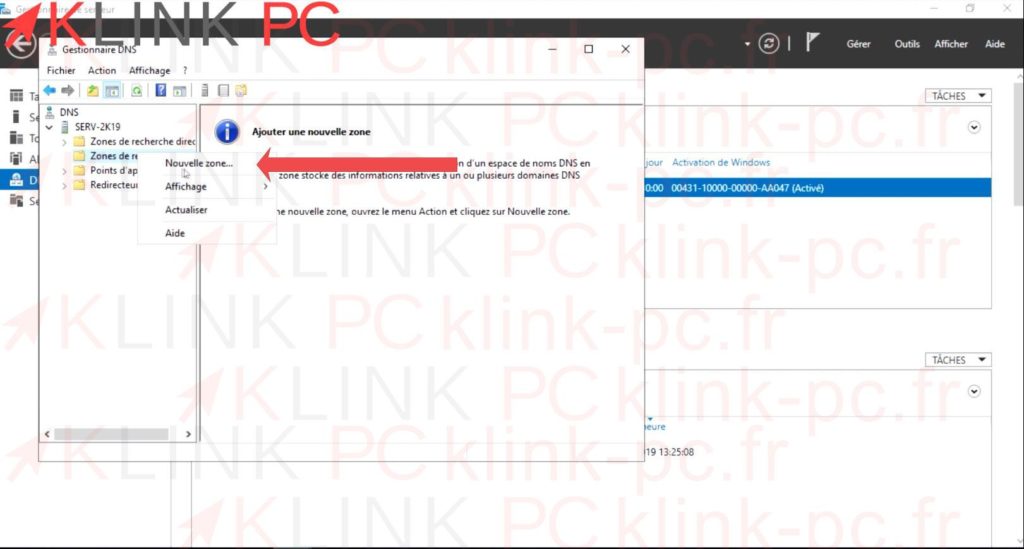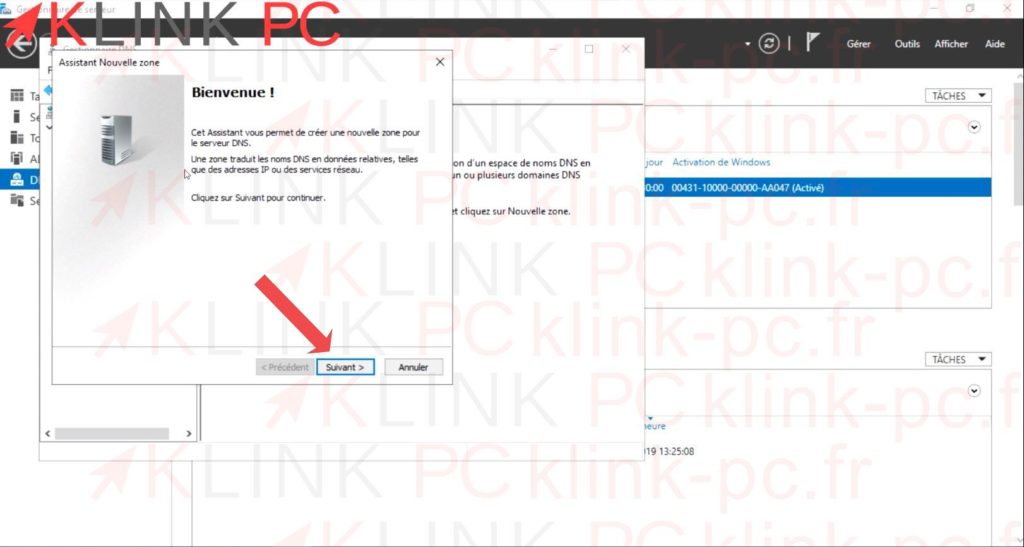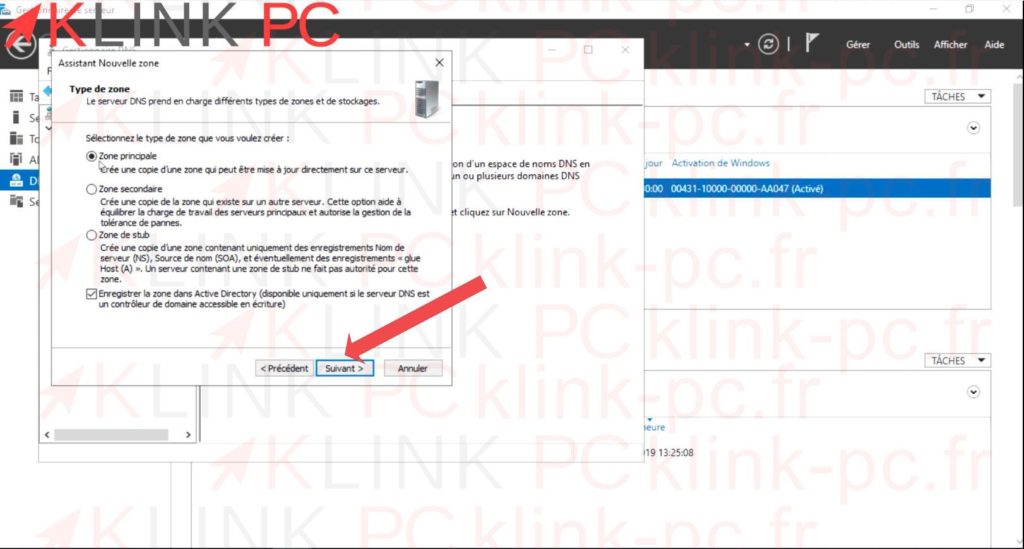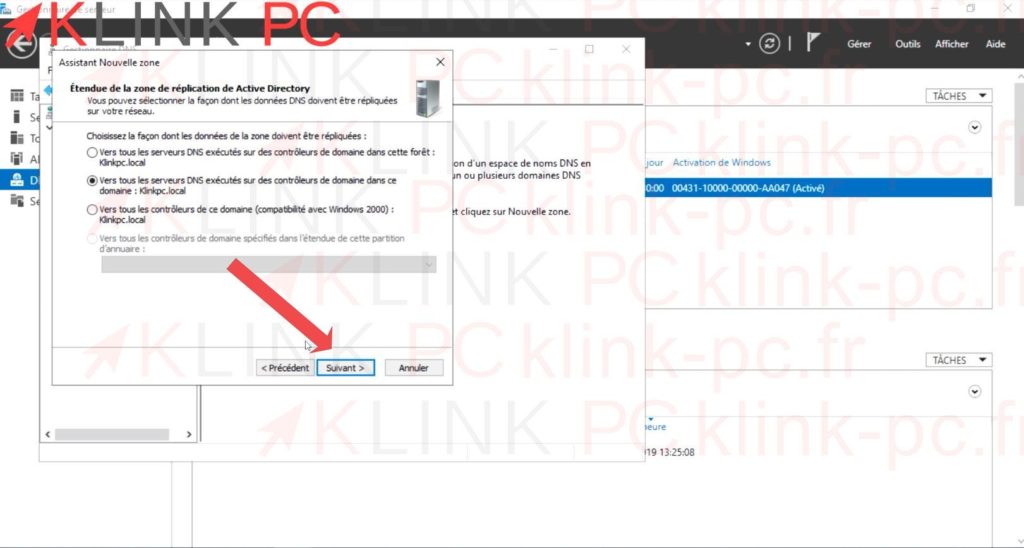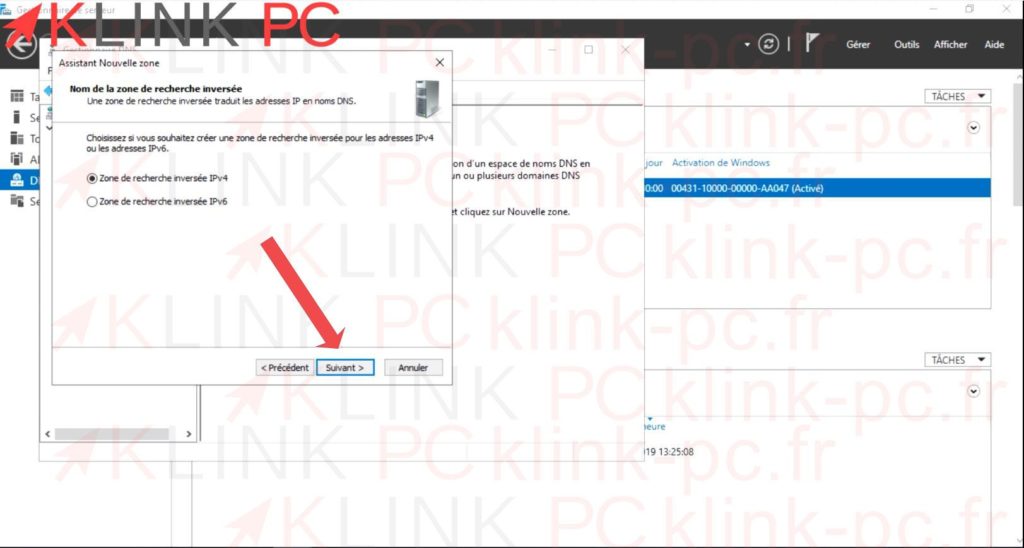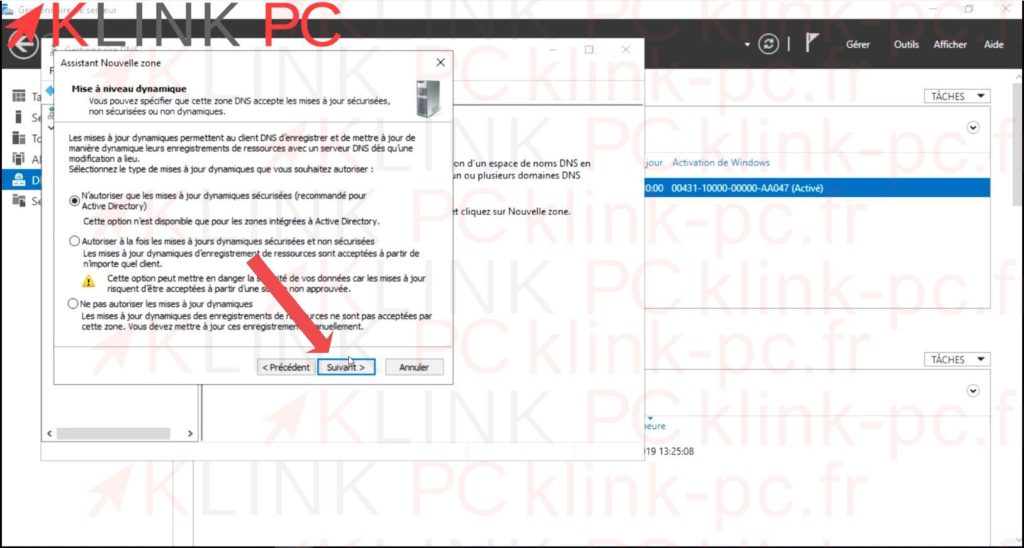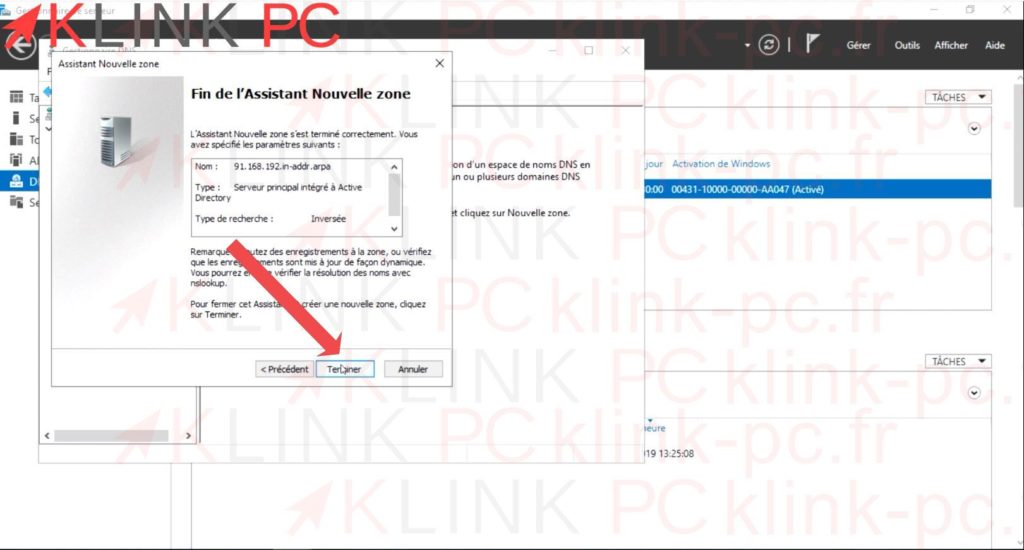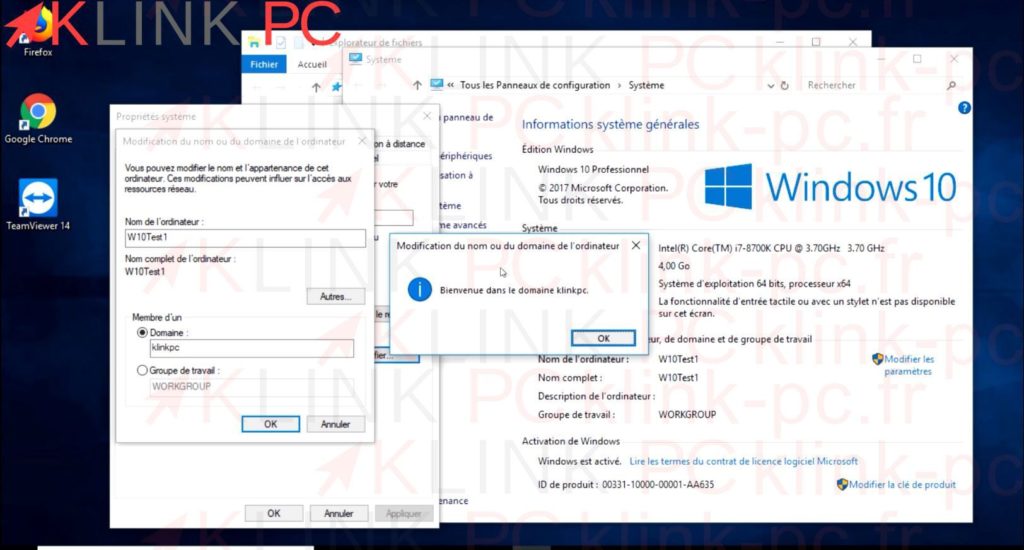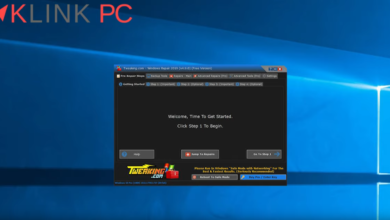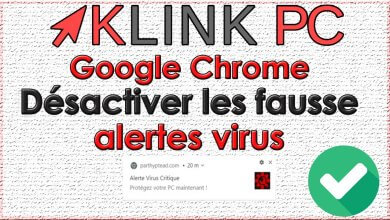Windows server 2019 Part 2 Installing a Domain Controller and DNS Server

We will install and configure an Active Directory domain controller. It is strongly advised or even imperative to install a DNS server on the computer, in order to avoid future problems (to join the domain in particular).
1/ AD & DNS installation
We will add the roles of domain controller and DNS server. To do so, just click on manage then Add roles and features :
Then click on next:
Select the DNS and AD DS Services check boxes and click Next :
For the features don’t check anything, just click on Next :
Finally click on Install :
2/ Domain controller configuration
Click on the flag, then Click on « promote this server as a domain controller ».
Fill in the Root Domain Name field. WARNING : I strongly advise you to use unused extensions for your domain name such as .local or .priv .com .fr .org are to be banned.
Click on next :
Enter a password for restoring directory services and then click Next :
Click Next :
Once it has generated the name NetBIOS for you, click next :
Click on next (I advise you to leave the default settings):
Check the summary then click on next :
Finally click on Install. Once the installation is complete, the server will restart :
Once the server is restarted you can access « Active Directory Users and Computer » by going to « Tools » :
3/ Configuration of the DNS Server
We will now configure the DNS server. Click on Tools and then DNS
Click (right-click) on Indirect Search Area New Area :
Click on Next
Leave « Main Area », click Next :
Leave the second option selected and click Next :
Click on next :
In Network ID enter the first three groups of numbers of your IP address and click Next :
Click Next :
Click on Finish :
All that’s left to do is to test on a Windows Professional pc join the :
Enjoy ????