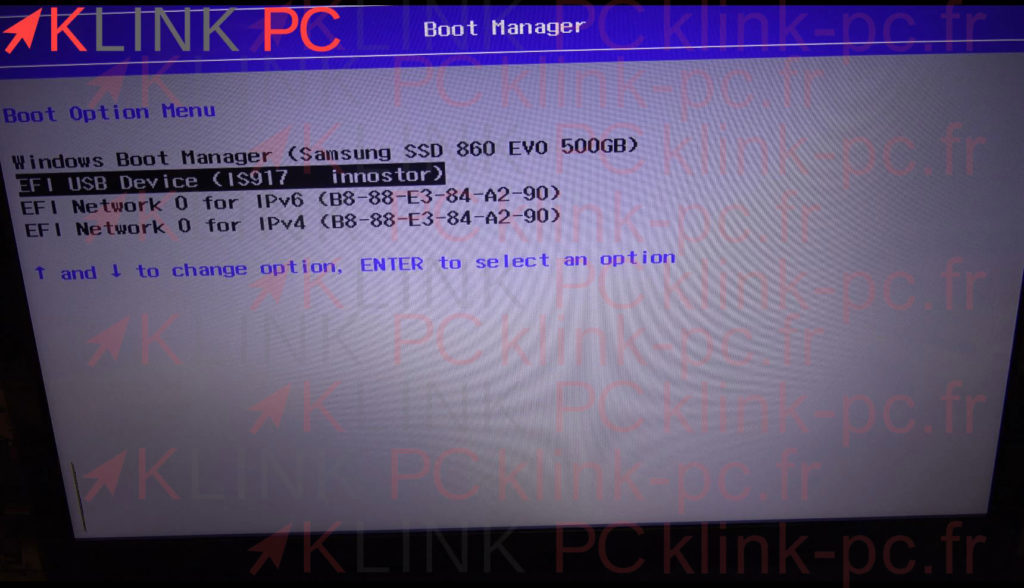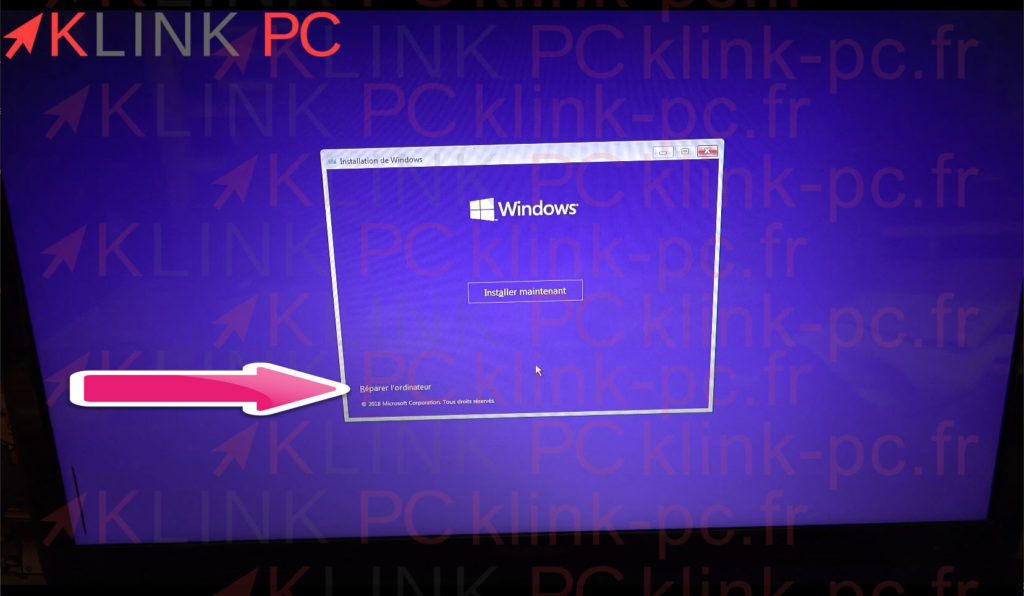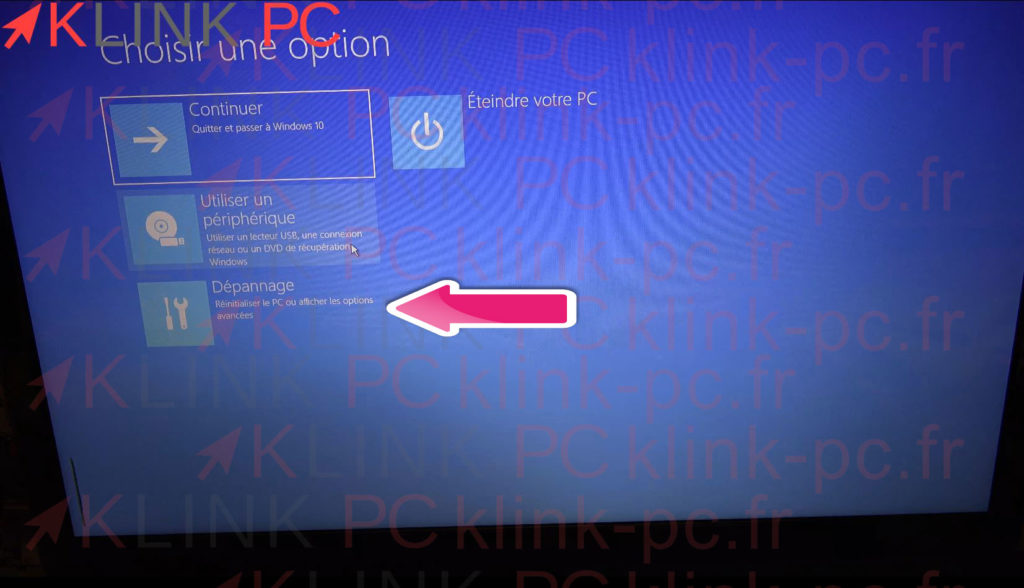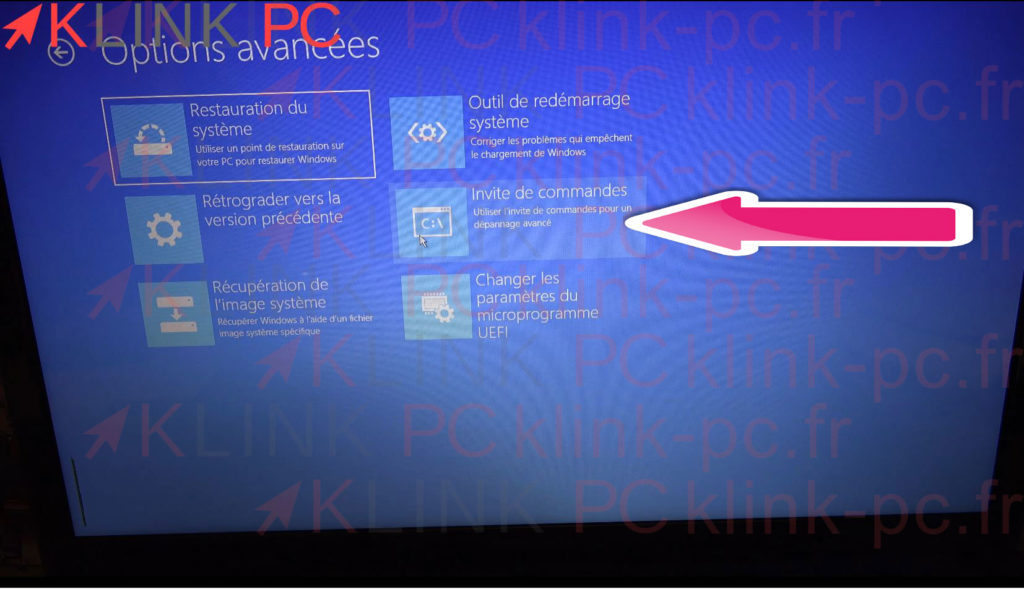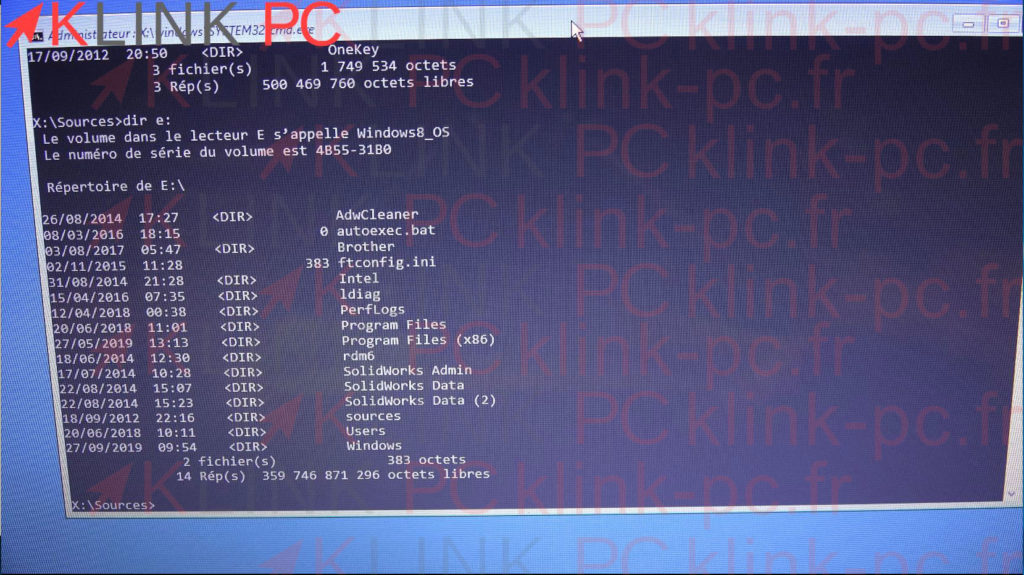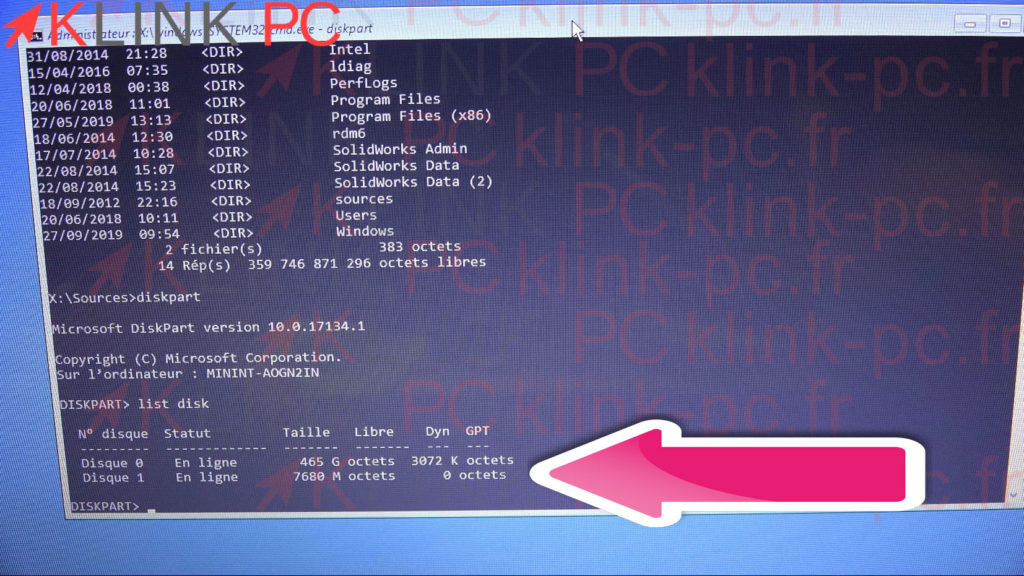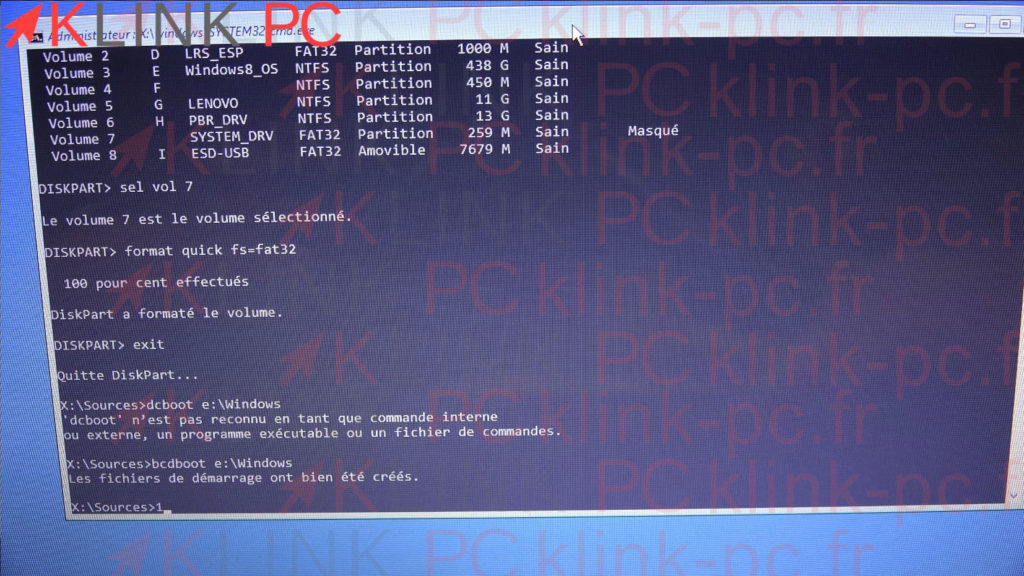Repair Boot or Windows 10/8 Boot After Cloning

Prerequisites:
You need a Windows 10 or Windows 8 USB key (or DVD) depending on your operating system. A video is available here : https://youtu.be/x5Rc0Pxlezk. It is made for Windows 10, just adapt it for Windows 8.
Sommaire :
Why is this happening?
When you clone a hard drive, it copies all the partitions identically. In the boot partition, the boot uses the ID (a unique number) of the hard disk to start the boot. Since the ID number of the new cloned disk is different from the number in the boot partition, the pc will not boot.
How to solve the problem:
To repair the startup just recreate the startup. There is a solution with the commands :
Bootrec /rebuildbcd
But it doesn’t work every time. I propose a very fast solution, which in less than 10 command lines repairs your boot.
Boot on the USB key or Windows dvd:
To Start on the USB stick or Windows DVD, you usually need to press F12 at PC startup or the ESC key. Choose the USB stick or DVD drive.
Click on ‘Repair Computer’.
Then on ‘Troubleshooting’.
Then on ‘Command Prompt’.
The orders:
The first thing to do is to identify the partition on which Windows is installed. You should see a list of folders including folders named Windows, Users, Program Files etc … To find this partition we will use the dir command followed by the drive letter.
dir c:
dir d:
dir e:
In our case we had to go up to the letter E: but it can work from the letter C. Remember to write down this letter we need it later.
Open the DISKPART programdiskpart
then you have to list the disks on the PC list disk
we see 2 disks: the cloned SSD hard disk and the USB key
We select the concerned disc, for us here the Disc 0sel disk 0
Then the volumes are listed in order to identify the boot volume.list vol
It is necessary to find a volume which does not have a letter (LTR) which is in fat 32, generally masked, in our case it is volume 7 we select it:sel vol 7 adapt it to your result
the volume in question must be formatted:format quick fs=fat32
Exit the DISKPART application.exit
finally recreate the bootbcdboot e:\Windows For us it’s the E drive: it’s up to you to adopt it to the letter that suits you.