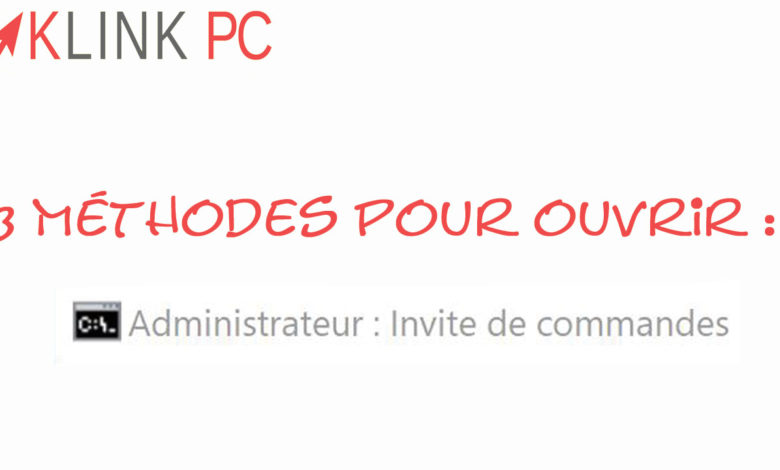Articles FR
How to launch the Windows command prompt in administrator of 3 different methods
Often when I answer to the internet users I have to explain how to do it, a video will be faster ;-). In the video I’m on Windows 10 but it works on Windows 8 and 7.
1st method :
You have to go through the Windows search menu.
- You can open it with the Windows
 at the bottom left of your keyboard.
at the bottom left of your keyboard. - Enter :
CMD
In the search bar. - Right-click on « Command Prompt » and left-click on « Run as Administrator ».
OR
Hold down the Ctrl and Maj ↑ then press the Entrée ↲
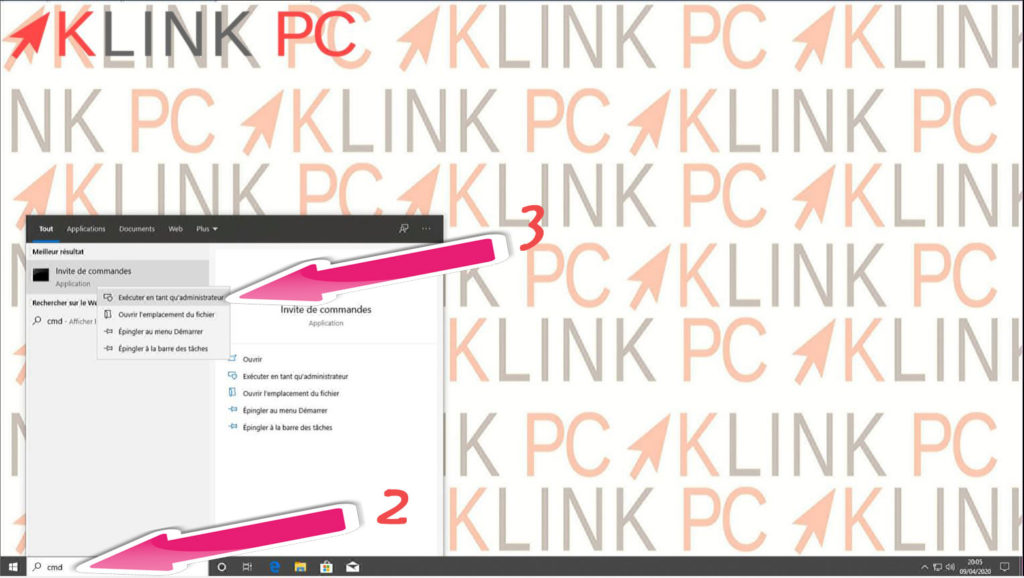
Here’s your command prompt is in admin.
2nd method :
- Right-click on the Windows icon in the lower left corner of the screen.
A list appears. Depending on the version of Windows 10 that you have, you will be offered either Command Prompt (admin) or Windows Powershell (admin). - Left-click on Command Prompt (admin) or Windows Powershell (admin).
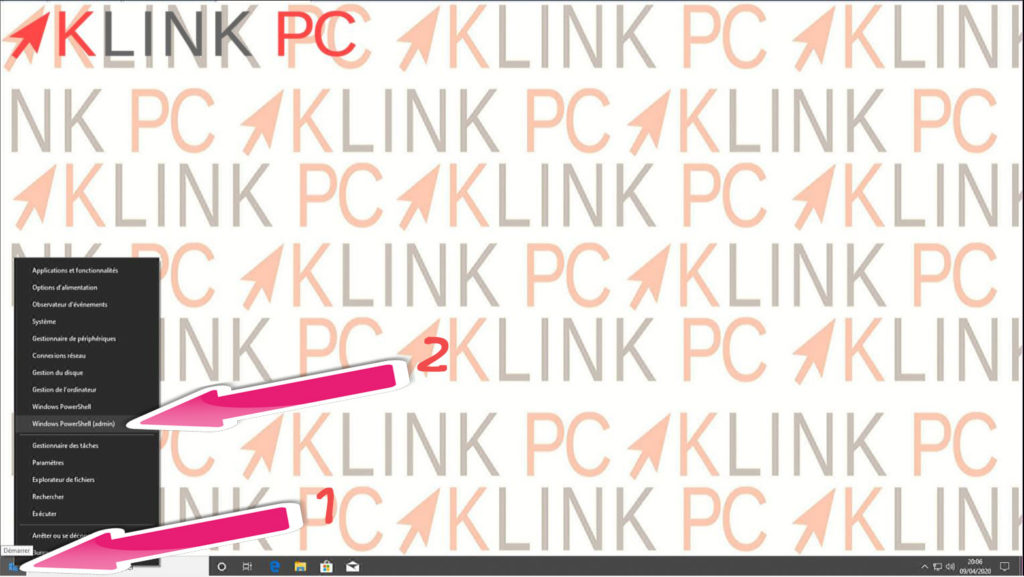
Here’s your command prompt is in admin.
3rd method :
Open your Windows Explorer keyboard shortcut  + E
+ E
- Go to the following address:
C:\Windows\System32 - Search for cmd, right click on « Run as administrator ».
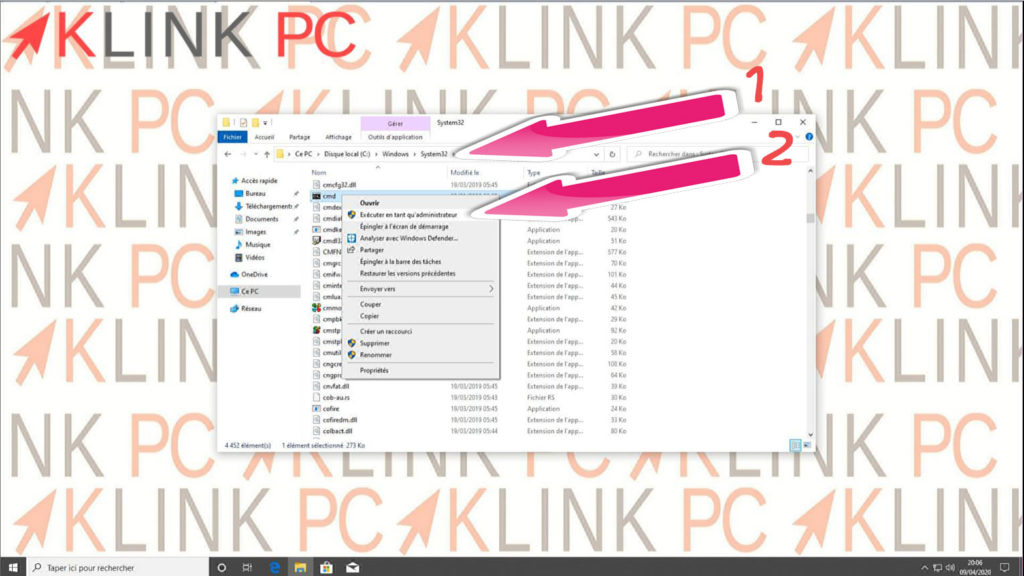
Here’s your command prompt is in admin.
Enjoy ????