How to know your Windows 10 version in 2 clicks
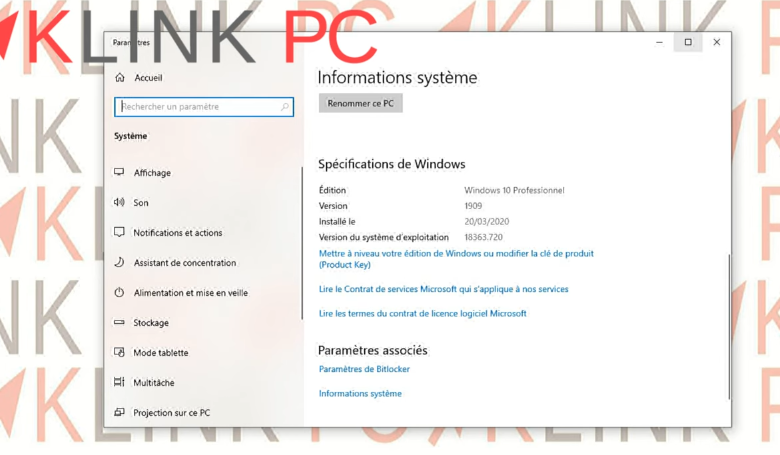
Sommaire :
How to know your Windows 10 version in 2 clicks
We are going to see how to know his version of Windows 10 in 3 different ways. As you know, there are several versions such as 1803, 1809, 1903 and so on.
I will show you in two clicks how to get this information in three different ways.
How to see your version of Windows 10 – First method
Right-click on the Start menu and then System :
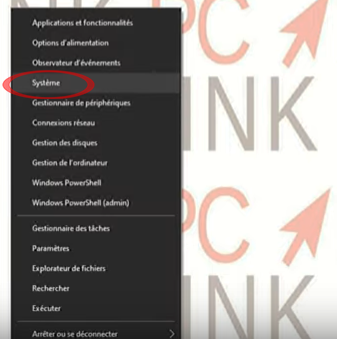
Just scroll down the page and here you see the Windows 10 edition in order to know if it’s a Home or Professional version and the number of the installed version.
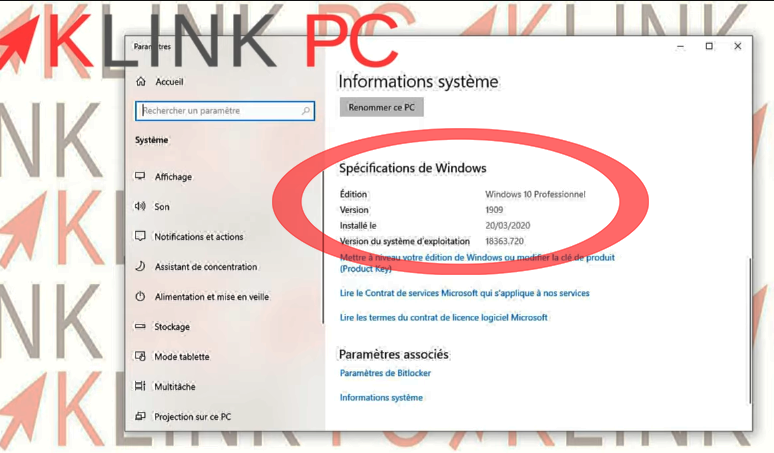
Here we are on a Windows 10 Pro in 1909 version installed on 20/03/2020.
How to find its version – Second method
You can also view this information through the Start menu and then Settings :
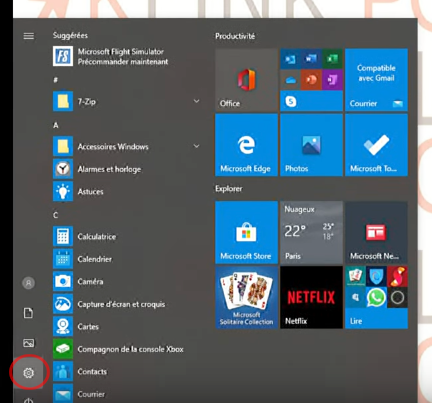
Then System :
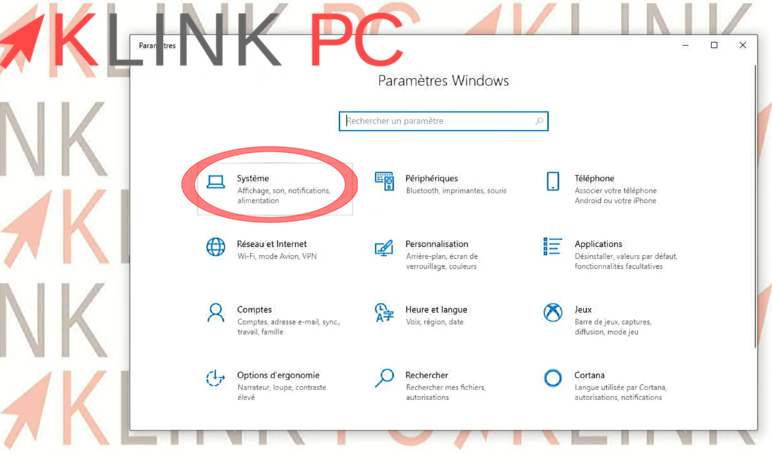
You go down to the bottom of the left menu and then System Information :
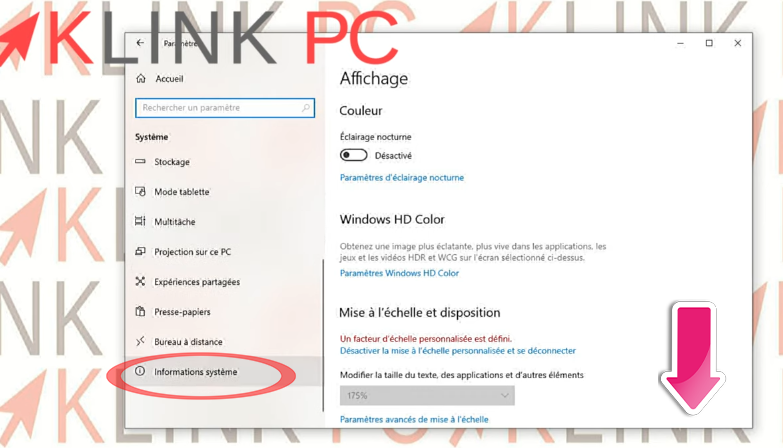
Finally, we go down the page and we find ourselves in the same place:
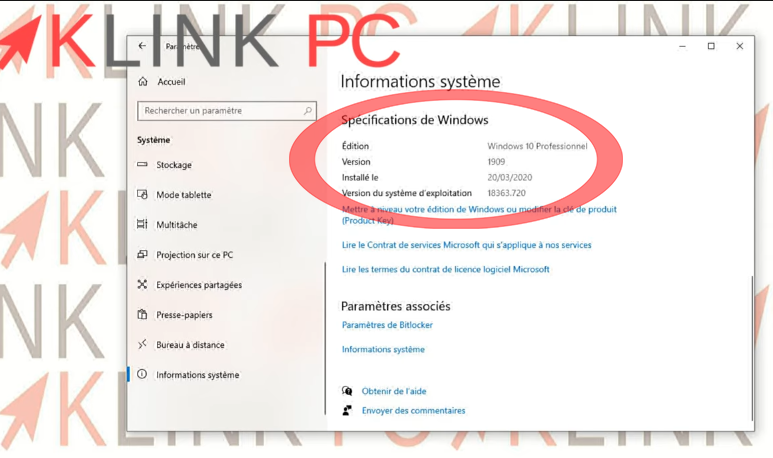
How to know your version of Windows 10 – Third method
By directly typing « winver » in the Windows search bar :
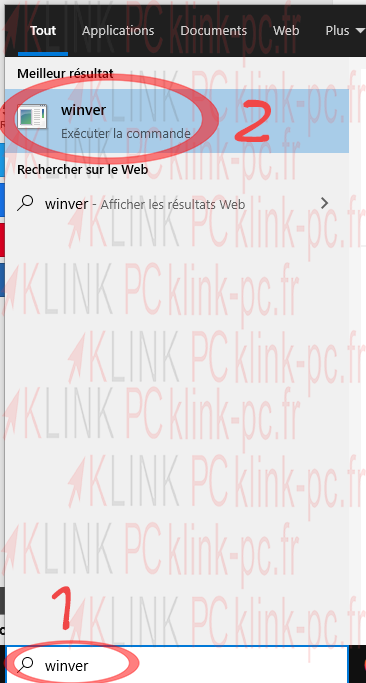
Then confirm by pressing the Enter key:
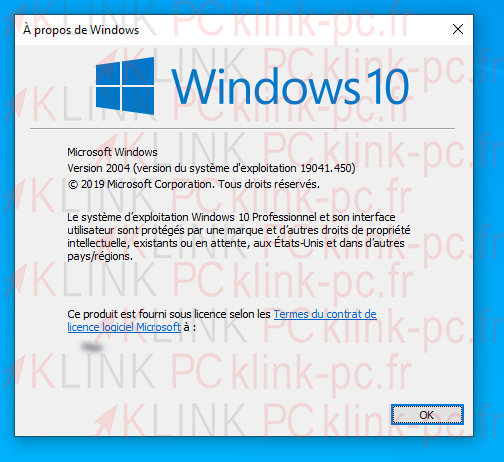
So much for how to access the edition and version of Windows 10 on your PC.
This article is now finished, I thank you for reading it and encourage you to leave a comment if you don’t feel like it!
See you soon 🙂
More about Windows 10 and learn more tips and tricks
See more videos from my YouTube channel on Windows 10




