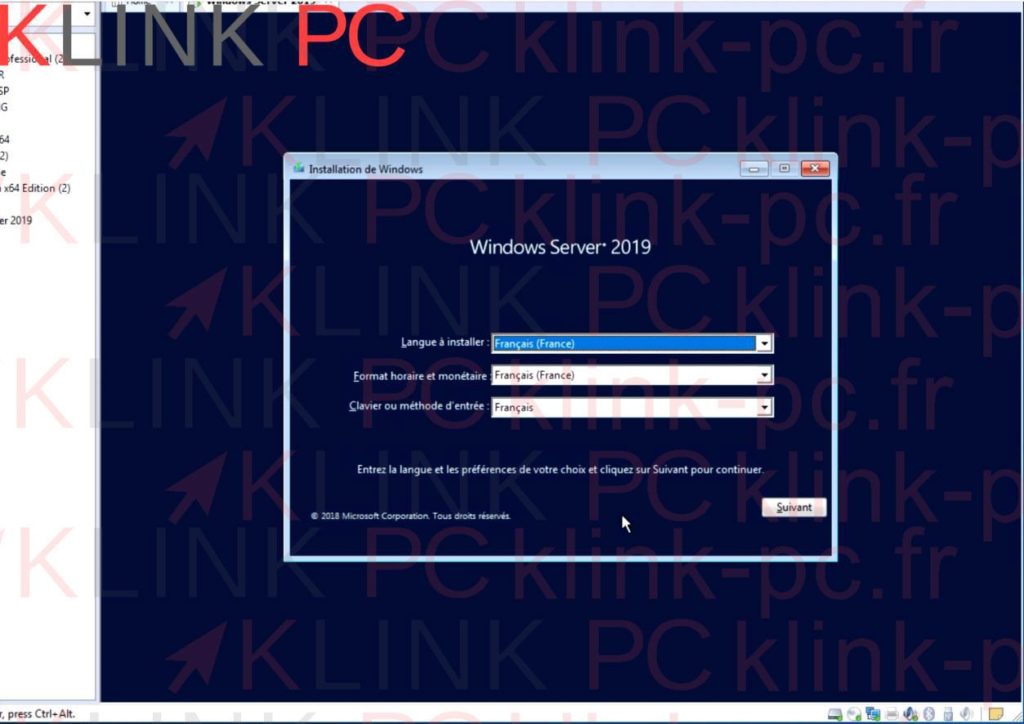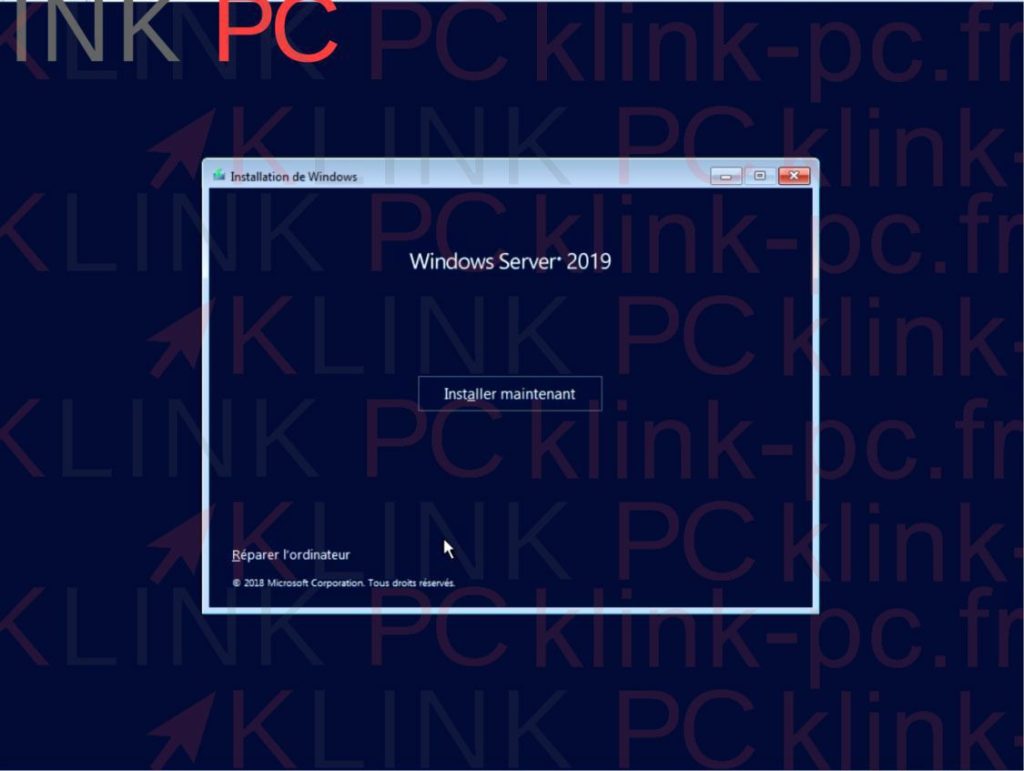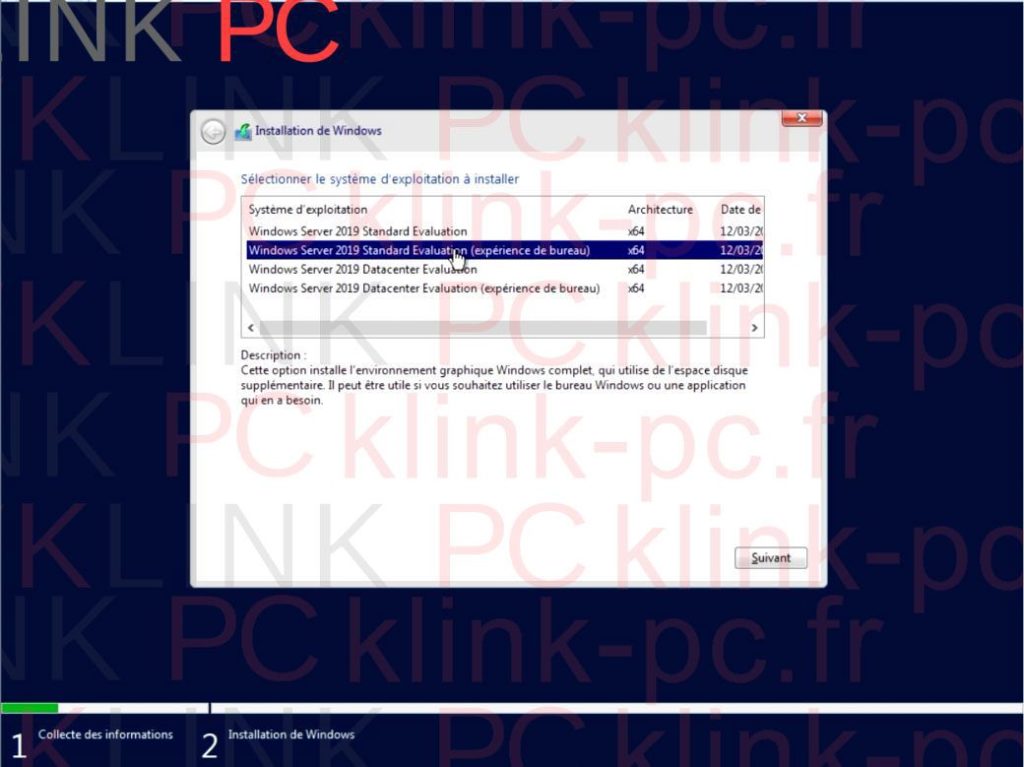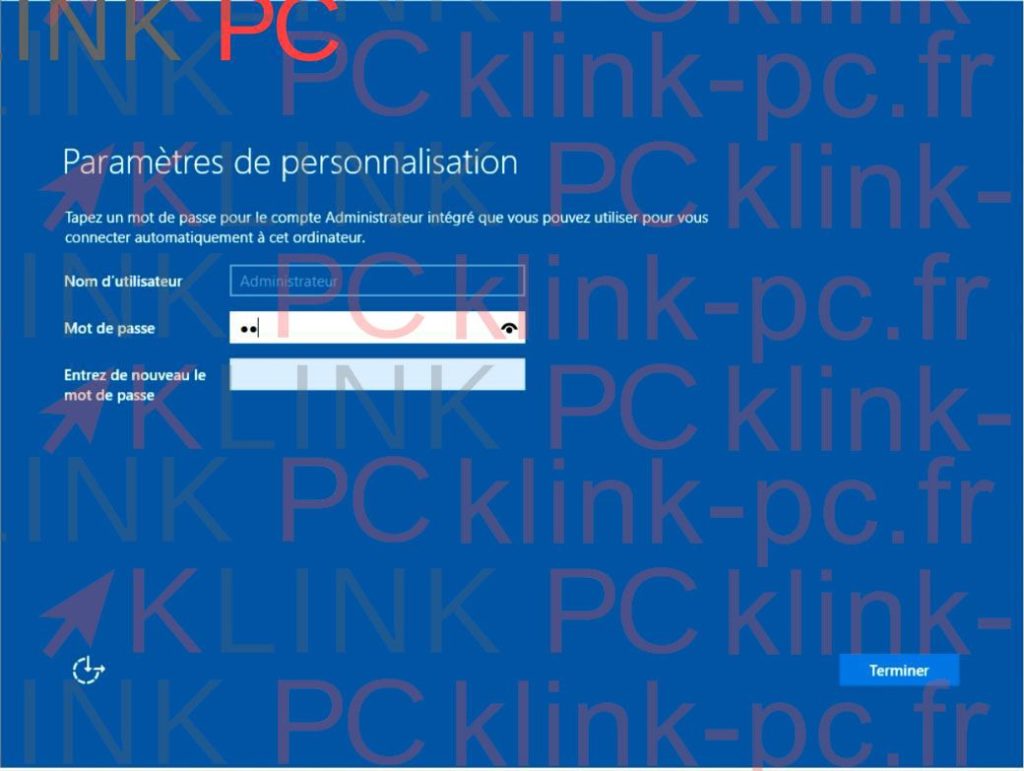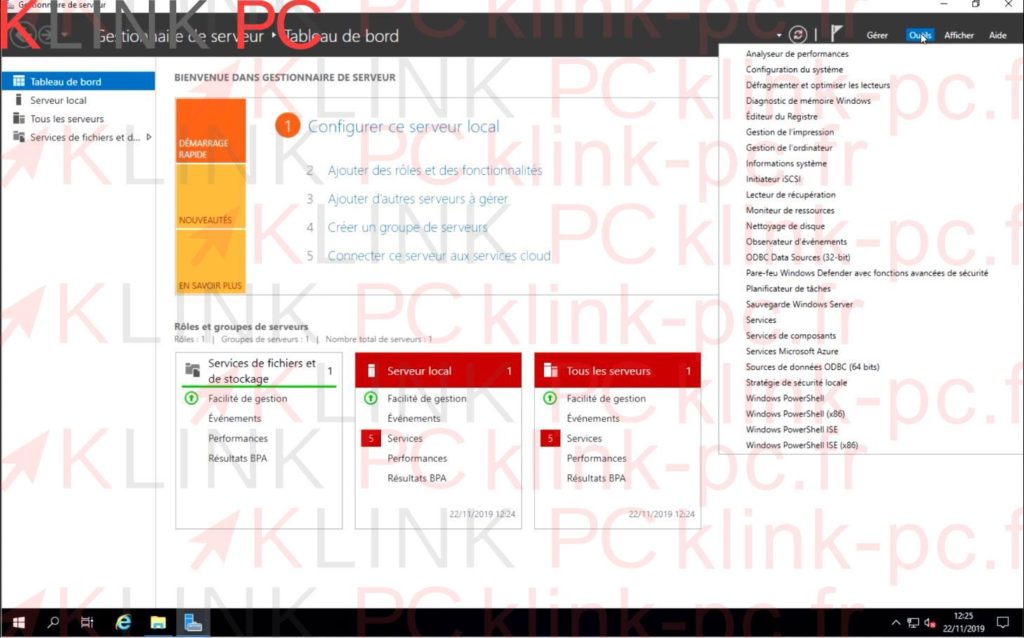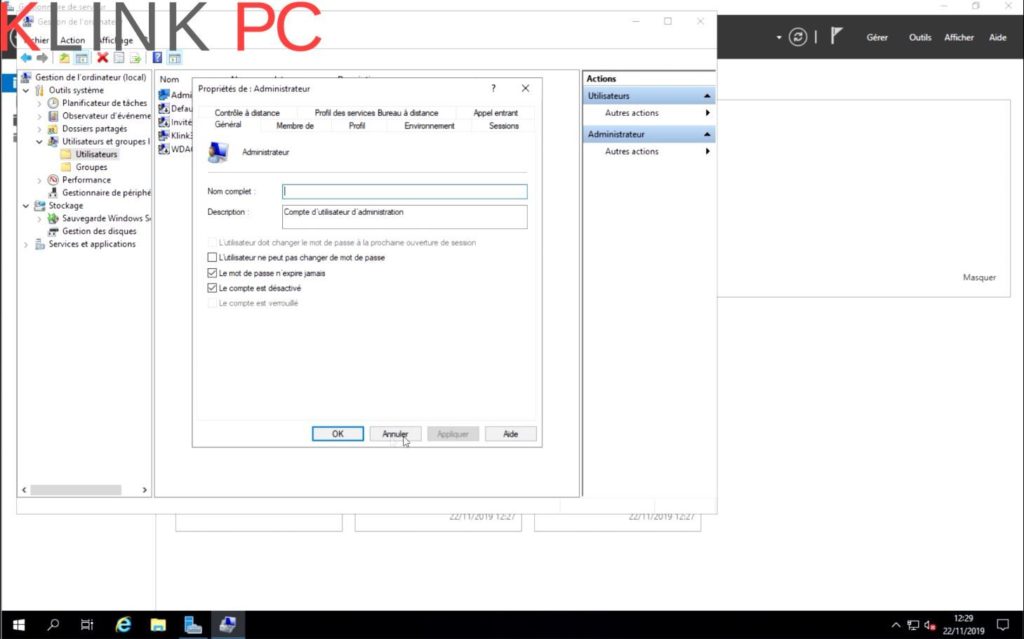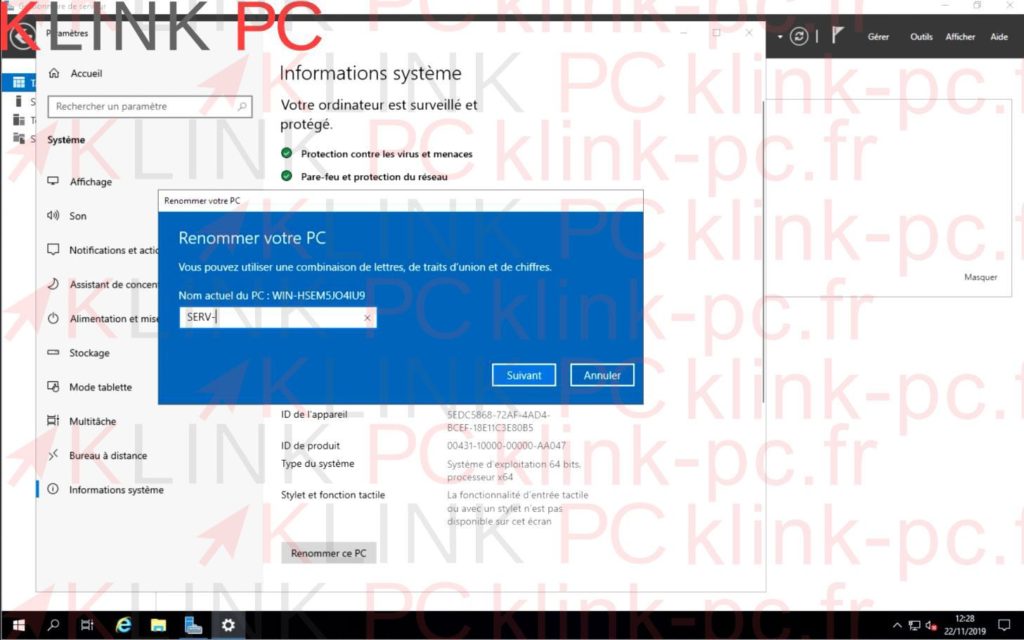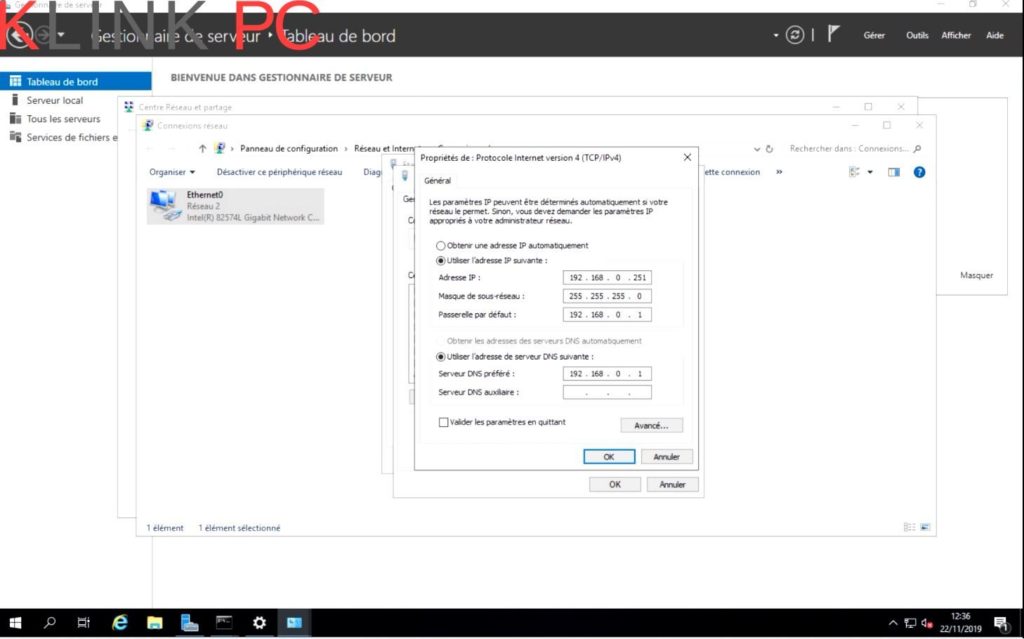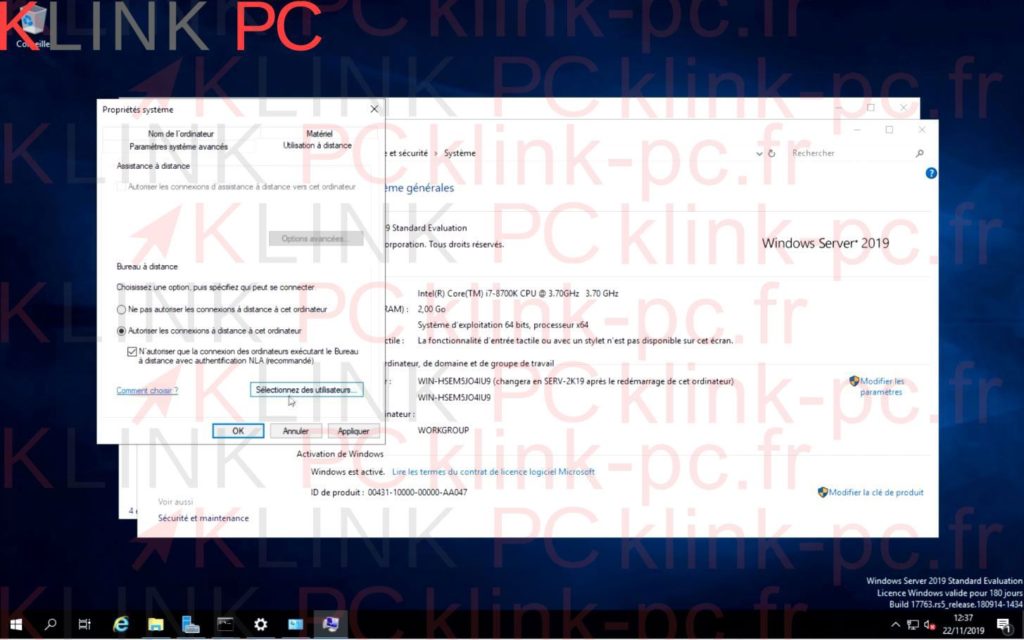Windows Server 2019 Part 1 Installation, Overview, Configuration & Remote Desktop Activation

Sommaire :
Links to discover and download the different versions of Windows Server 2019 (and earlier)
https://www.microsoft.com/en-gb/evalcenter/evaluate-windows-server-2019
There are 3 downloadable versions:
– Windows Server 2019 (the version we will install in these videos)
– Windows Server 2019 Essentials (light version with up to 25 users)
– Microsoft Hyper-V Server 2019 (for virtualization as Vmware ESXI)
Installation
Windows server 2019 installs like any version of Windows: from a dvd or a bootable key.
Once the installation is complete the first thing to do is to enter a password for the local administrator account.
Presentation of the interface
On Windows Server, management is done through a dedicated screen: the server dashboard. It displays on the left the list of server roles, in the center the server and services status. You have to go to tools to display the menu list (which changes according to the roles).
Server Configuration
Creating a new local account
I strongly advise you to create another local account than the default one and to put it in the « administrators » group, to connect to this new account and to deactivate the default local administrator account.
Changing the machine name
Consider changing the name of the PC to a simpler name or one that is harmonized with the network.
Put a fixed IP address on the server
It is mandatory to put an IP on the server to avoid future problems.
The DNS server will temporarily be the one of the box until the server is itself DNS.
Enable Remote Desktop Connection
Finally, enable the remote desktop connection so that you can remove the monitor, keyboard, and mouse from the server.
Enjoy ????